Both Lightroom and Photoshop displays the colour information when hovering the cursor over an image.
In Lightroom this information can be seen on the Develop screen just below the colour histogram on the right side of the screen. This displays as RGB info, at present I can not find if this can be changed to HSB.
Photoshop offers the same feature by moving your cursor over the picture. This option can be found in the menu bar at the top of the screen in WINDOWS listed as color, tick the option and the colour controls appear on the right look down it’s left edge for the I for information symbol. Click this to get the colour values when rolling your cursor, this also has added features to provide values in HSB and CYMK for print publishing (panel options found in the colour info box top right corner).
Tag Archives: HSB
Exercise – Control the strength of a colour – cameras with a manual option

In this exercise, I photographed a print of a poppy on the side of a shopping bag and manually adjusted the camera’s settings to alter the appearance of the strength of colour.
Having set up my camera and subject, I set my camera to manual and set a shutter speed to give me a range of apertures. I then metered through the camera to find the average metering setting for a normally acceptable exposure as calculated by my camera, in this instance it was f11 at 1/5sec.
I then took five photos starting at f5.6, f8, f11, f16 and f22.
The results:

f/5.6 – Very over exposed, the colour is orange in tone with the high key colour lost and now turned to white. Using Photoshop to review the colour values over this image for both bright and dark areas of the red in RGB and HSB.
Bright or high key: RGB – R:255, G:62, B:63 and HSB – H:0°, S:76%, B:100%.
Dark or low key: RGB – R:255, G:0, B:26 and HSB – H:354°, S:100%, B:100%.

f/8 – Over exposed, the colour has stronger tones of orange but has an almost florissant quality about it and in some circumstances this may produce a more pleasing effect if properly controlled. Using Photoshop to review the colour values over this image for both bright and dark areas of the red in RGB and HSB.
Bright or high key: RGB – R:253, G:13, B:52 and HSB – H:350°, S:95%, B:99%.
Dark or low key: RGB – R:222, G:0, B:15 and HSB – H:356°, S:100%, B:87%.
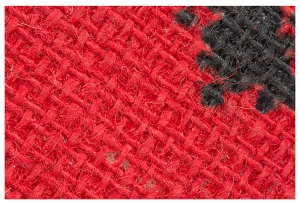
f/11 – The average meter setting according to my camera for a standard expectable exposure. This original colour appears to me to have small tones of orange in the colour. Using Photoshop to review the colour values over this image for both bright and dark areas of the red in RGB and HSB.
Bright or high key: RGB – R:247, G:6, B:77 and HSB – H:355°, S:76%, B:97%.
Dark or low key: RGB – R:138, G:0, B:0 and HSB – H:0°, S:100%, B:54%.
ed.jpg”>
f/16 – Slightly under exposed the colour looks richer a more red in colour and losing the orange tones. Using Photoshop to review the colour values over this image for both bright and dark areas of the red in RGB and HSB.
Bright or high key: RGB – R:197, G:24, B:44 and HSB – H:353°, S:88%, B:77%.
Dark or low key: RGB – R:98, G:13, B:18 and HSN – H:356°, S:87%, B:38%.

f/22 – Very over exposed, the colour is now much darker and also gives me an impression of a darker mood to the image. Using Photoshop to review the colour values over this image for both bright and dark areas of the red in RGB and HSB.
Bright or high key: RGB – R:129, G:6, B:24 and HSB – H:351°, S:95%, B:51%.
Dark or low key: RGB – R:54, G:0, B:0 and HSB – H:0°, S:100%, B:21%.